
Step 1 – Get a Great Domain Name
Let’s take a look at what a domain name is, what a URL is, how to get a website domain name, a bit of
In today’s digital age, having a professional website is not just an option but a necessity for small businesses and entrepreneurs. A well-crafted website serves as the cornerstone of your online presence, enabling you to reach potential customers, showcase your products or services, and establish your brand identity. However, navigating the complexities of website creation and maintenance can be daunting, especially for small business owners who may lack the resources and expertise of larger enterprises.
Small business owners know that having a professional website is essential to their success. A business website is often the first impression potential customers have of your company, and it can be the difference between making a sale or losing out to the competition.
The truth is, small businesses are often under-served by the website development industry. Most web development companies are geared towards serving large-scale businesses that demand specialized functions such as eCommerce platforms, inventory management systems, and customer relationship management tools. These custom design projects tend to offer higher profit margins, making them more attractive to developers. Consequently, small businesses frequently find themselves overlooked or priced out of the market for professional web development services.
Very few web development companies have a sufficient number of small business clients to leverage economies of scale in a way that allows them to offer high-quality website design combined with exceptional customer service and ongoing support at an affordable price. This gap leaves many small business owners in a challenging position—wanting a professional website but struggling to find a solution that fits their budget and needs.
If you are thinking about creating a website for your small business, we have developed the following series of 12 articles that will help you create and support a professional website to attract potential customers and convert them into loyal buyers!
Even if you are planning to hire someone to build and support your website, the following articles provide 12 steps that can be a good checklist to review with your potential provider.

Let’s take a look at what a domain name is, what a URL is, how to get a website domain name, a bit of
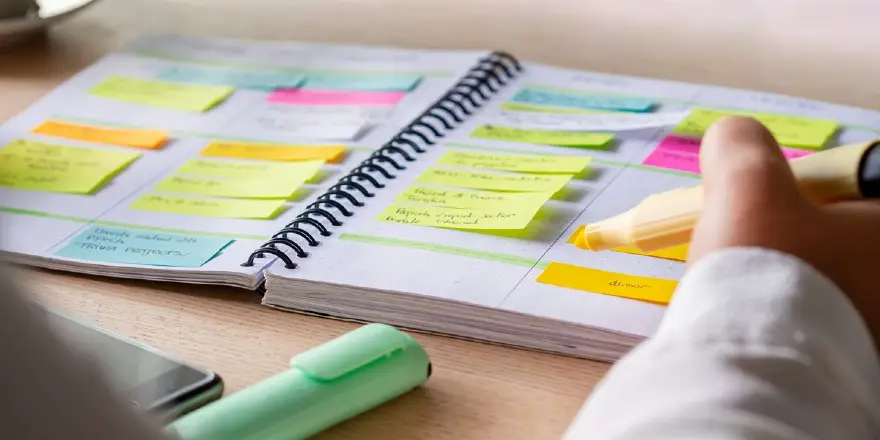
Let’s take a look at what a domain name is, what a URL is, how to get a website domain name, a bit of
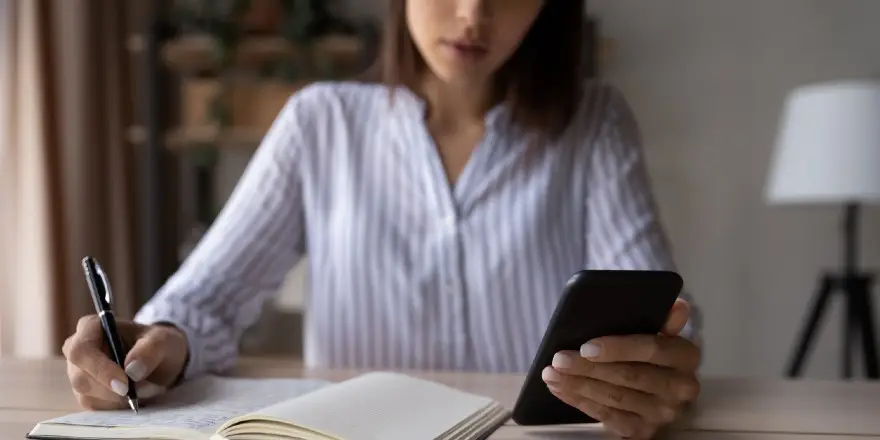
Let’s take a look at what a domain name is, what a URL is, how to get a website domain name, a bit of

Let’s take a look at what a domain name is, what a URL is, how to get a website domain name, a bit of

Let’s take a look at what a domain name is, what a URL is, how to get a website domain name, a bit of

Let’s take a look at what a domain name is, what a URL is, how to get a website domain name, a bit of
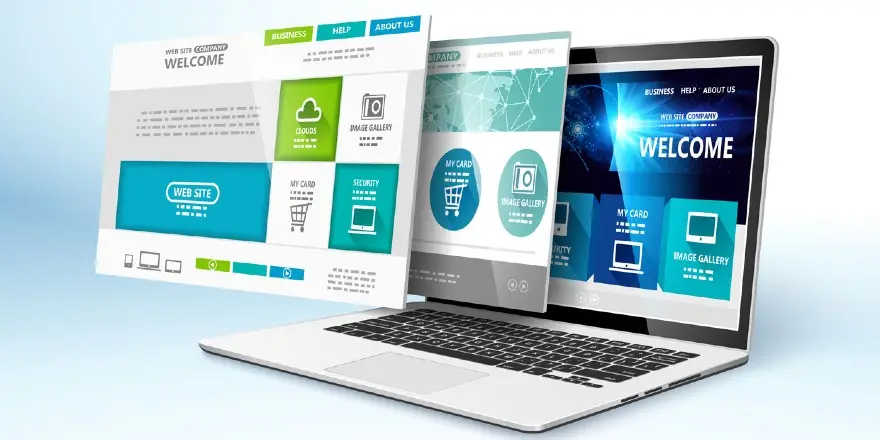
Let’s take a look at what a domain name is, what a URL is, how to get a website domain name, a bit of
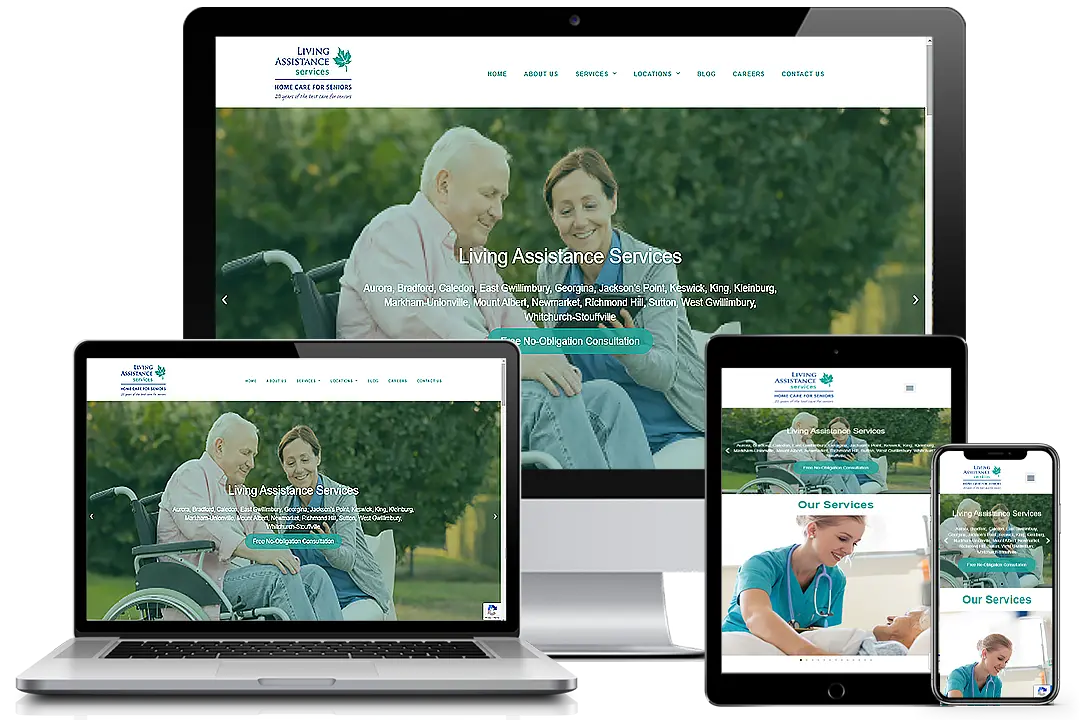
Let’s take a look at what a domain name is, what a URL is, how to get a website domain name, a bit of
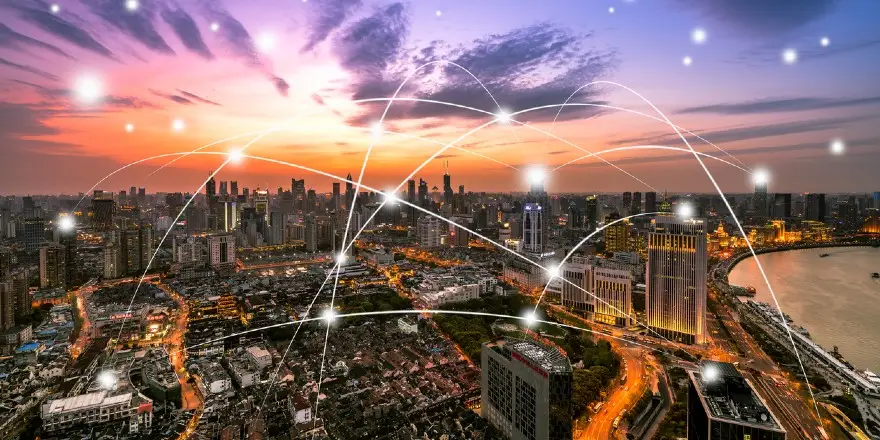
Let’s take a look at what a domain name is, what a URL is, how to get a website domain name, a bit of
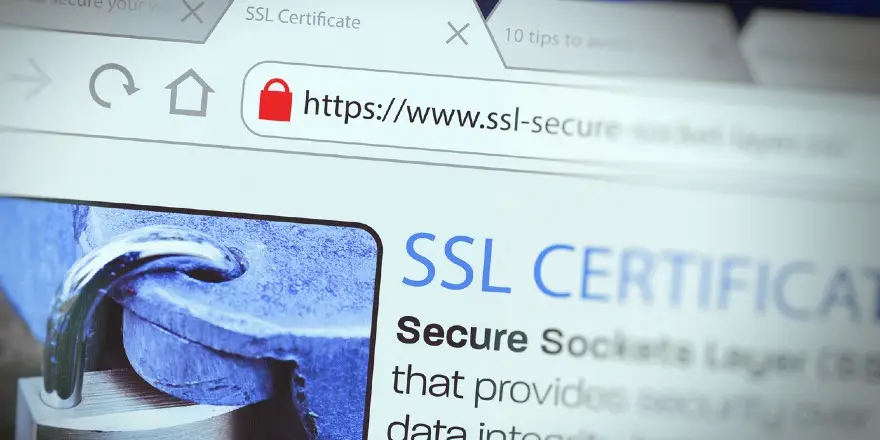
Let’s take a look at what a domain name is, what a URL is, how to get a website domain name, a bit of
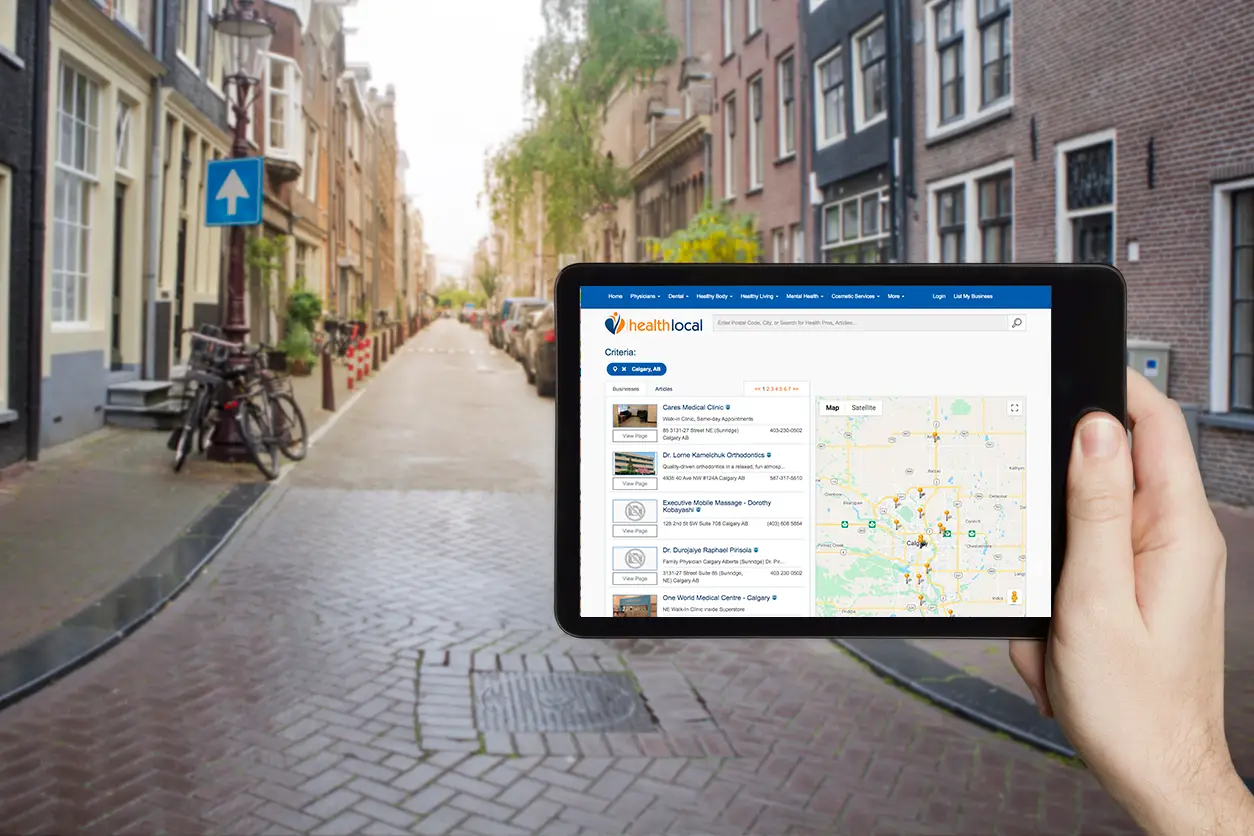
Let’s take a look at what a domain name is, what a URL is, how to get a website domain name, a bit of

Let’s take a look at what a domain name is, what a URL is, how to get a website domain name, a bit of
Simple Website Service is an affordable, turn-key, custom professional website service for small business owners. Our website design solution comes with full ongoing support for updates, maintenance, security and backup. Our customers speak with a REAL person. With over 100 customers, our singular focus allows us to keep costs down for our customers. Small business websites are ALL we do. For over 17 years, we’ve listened to our customers – small business owners who need help creating professional websites that truly represent their brand. But, traditional options are expensive and time consuming while templated do-it-yourself solutions fail to capture the essence of what makes their businesses unique. That’s why we created Simple Website Service for small business owners who don’t have the time to wade through the complexities of a web project.
| Cookie | Duration | Description |
|---|---|---|
| cookielawinfo-checkbox-analytics | 11 months | This cookie is set by GDPR Cookie Consent plugin. The cookie is used to store the user consent for the cookies in the category "Analytics". |
| cookielawinfo-checkbox-functional | 11 months | The cookie is set by GDPR cookie consent to record the user consent for the cookies in the category "Functional". |
| cookielawinfo-checkbox-necessary | 11 months | This cookie is set by GDPR Cookie Consent plugin. The cookies is used to store the user consent for the cookies in the category "Necessary". |
| cookielawinfo-checkbox-others | 11 months | This cookie is set by GDPR Cookie Consent plugin. The cookie is used to store the user consent for the cookies in the category "Other. |
| cookielawinfo-checkbox-performance | 11 months | This cookie is set by GDPR Cookie Consent plugin. The cookie is used to store the user consent for the cookies in the category "Performance". |
| viewed_cookie_policy | 11 months | The cookie is set by the GDPR Cookie Consent plugin and is used to store whether or not user has consented to the use of cookies. It does not store any personal data. |